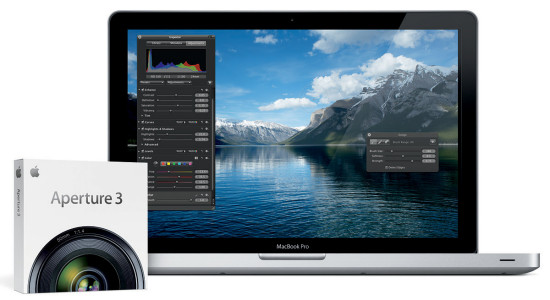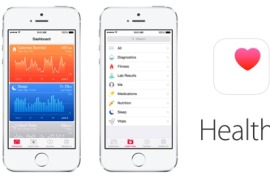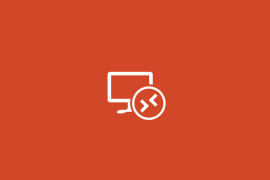When a referenced image’s master is offline, you can’t make adjustments to the image until you reconnect the master to your Aperture system. If you have disconnected a hard disk drive that holds a referenced image’s master, you can reconnect the drive to your computer system and Aperture automatically locates the hard disk and reconnects the master.
If an image is offline or modified in some way that makes it unrecognizable as the original referenced image, you can still select it and Aperture can reconnect the master for the specific image.
To reconnect an offline referenced image
1 Reconnect the hard disk holding the referenced image’s master, or otherwise locate or make the file available to Aperture for reconnecting.
2 Select the project that contains the offline image you want to reconnect, or select the offline image in the Browser.
3 Choose File > Locate Referenced Files.
4 If necessary, click the Show Reconnect Options button.
5 Select the volume you want here, and navigate to the location of the file on the hard disk.
6 At the top of the dialog, select the file path for the master that you want to reconnect. A thumbnail of the image and some identifying metadata appear.
7 In the bottom half of the dialog, navigate to the location of the referenced image’s master on the hard disk and select the master.
You can follow the file path listed for a selected image in the top of the dialog.
When you select the file, a thumbnail of the image and metadata appear, allowing you to compare them to the thumbnail and metadata in the upper part of the dialog to make sure you’ve selected the correct file.
Click Reconnect to reconnect a specific image, or click Reconnect All to reconnect all selected images.